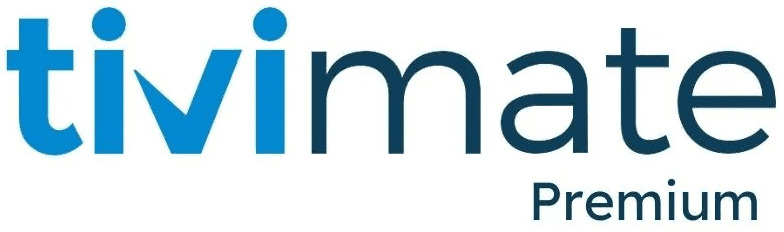Tivimate User Agent | Best Setup Guide
TiviMate is a widely-used IPTV player that lets users stream live TV channels through M3U playlists, Xtream Codes, or Stalker Portals. However, some IPTV providers restrict access to third-party apps like TiviMate, forcing users to stream through their official apps. This is where the TiviMate User Agent feature comes in.
A User Agent (UA) is a string of text that identifies the app and device accessing the IPTV service. By modifying the User Agent in TiviMate, users can bypass restrictions, fix playback errors, and improve streaming performance.
This guide explains what the TiviMate User Agent is, how to change it in settings, and provides a list of the best user agents to use.
What is TiviMate User Agent?
In IPTV streaming, a User Agent acts as an identifier, letting the IPTV provider know which app and device are requesting content. This helps providers optimize streaming for different devices but can also be used to restrict third-party IPTV players like TiviMate.
How Does a User Agent Work in TiviMate?
When you try to stream a channel on TiviMate, your IPTV provider’s server receives a request that includes your User Agent string. If the provider has restrictions in place, it may:
- Block access to certain channels.
- Cause playback errors (e.g., error codes 403, 404, 503).
- Freeze or buffer streams repeatedly.
Changing the User Agent in TiviMate allows you to trick the IPTV provider into thinking you’re using their official app or a compatible device.
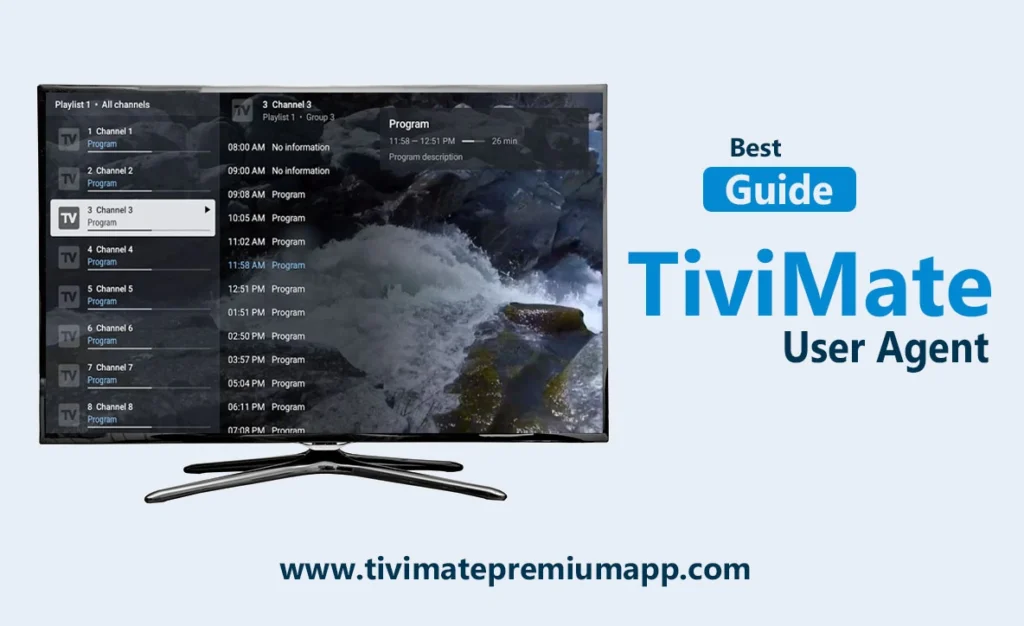
Why You Need to Change the User Agent in TiviMate
You may need to update the User Agent in TiviMate if:
- Some channels keep freezing or buffering excessively.
- You receive error messages like 403 (Forbidden), 404 (Not Found), or 503 (Service Unavailable).
- The IPTV provider forces you to use their app and blocks third-party players.
- Your EPG (Electronic Program Guide) loads, but channels do not play.
- You experience parser exception errors when trying to stream content.
By changing the User Agent to a compatible string, you can bypass restrictions and restore smooth playback.
How to Change User Agent in TiviMate
TiviMate allows you to set a custom User Agent for all channels or individual channels.
Change User Agent for All Channels
- Open TiviMate.
- Go to Settings.
- Select General.
- Click on User-Agent.
- Enter the desired User Agent string (e.g.,
Wink/1.31.1). - Click OK to save changes.
Change User Agent for a Specific Channel
- Open TiviMate.
- Go to Settings.
- Select Playlists.
- Click on the Playlist Name of your IPTV provider.
- Scroll down to User-Agent.
- Enter the desired User Agent (e.g.,
VLC/3.0.11). - Save the settings and restart TiviMate.
Best User Agents for TiviMate (Tested & Working in 2025)
If you’re unsure which User Agent to use, try one from the list below:
General IPTV User Agents
VLC/3.0.11Mozilla/5.0Dalvik/2.1.0IPTVSmartersProWink/1.31.1ProPlayerPurplePlayerXCIPTV
Device-Specific User Agents
- Android TV Box:
Dalvik/2.1.0 (Linux; Android 10) - Fire TV Stick:
Mozilla/5.0 (Linux; Android 7.1.2; AFTMM) - Windows PC:
Mozilla/5.0 (Windows NT 10.0; Win64; x64) - Smart TV:
Mozilla/5.0 (SMART-TV; XWEBKIT; U; LINUX/SMARTTV)
If one User Agent doesn’t work, try another from the list until you find one that restores playback.
How to Find the Current User Agent of Your IPTV Provider’s App
To use the correct User Agent, it helps to know what your IPTV provider’s official app uses. You can find this information using a proxy tool like Xteve or through trial and error.
Method 1: Using a Proxy (Xteve)
- Install Xteve Proxy on your device.
- Connect Xteve to your IPTV playlist.
- Play a channel and check the logs.
- The log will display a line like:
-
TiviMate/version (Linux; Android version)
-
- Copy this User Agent string and use it in TiviMate.
Method 2: Trial and Error
- Enter IPTV SmartersPro or VLC as the User Agent.
- Test playback.
- If the issue persists, try another User Agent from the list above.
Troubleshooting TiviMate User Agent Issues
1. Channels Still Not Playing After Changing User Agent?
- The User Agent might be incompatible with your IPTV provider. Try another one from the list.
- Restart the TiviMate app after making changes.
- If using a VPN, turn it off and test playback.
2. VPN Interfering with TiviMate?
- Some IPTV providers block VPN traffic. Disconnect your VPN and restart TiviMate.
- If VPN is required, use NordVPN, which works best with TiviMate.
3. Persistent Errors (403, 404, 503)?
- Clear TiviMate’s cache from FireStick settings.
- Reinstall TiviMate and reconfigure settings.
Conclusion
The TiviMate User Agent feature is a powerful tool that allows users to bypass IPTV provider restrictions, fix playback errors, and optimize streaming performance. By changing the User Agent in TiviMate’s settings, you can trick your provider into thinking you’re using an approved app and regain access to blocked channels.
If you experience streaming issues, try using one of the tested User Agents listed in this guide. With the right setup, you can enjoy an uninterrupted IPTV experience on TiviMate.