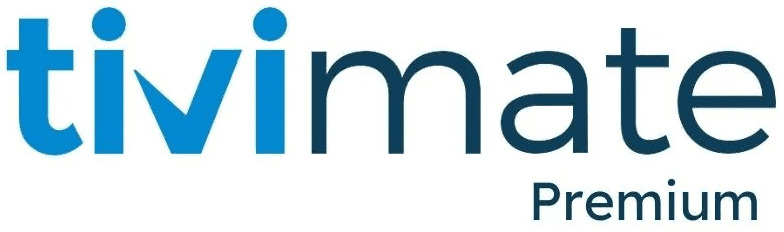How to Install TiviMate on FireStick | Best Guide
Installing TiviMate on Amazon FireStick allows you to stream IPTV content seamlessly by integrating M3U playlists, Xtream Codes, and Stalker Portal. Whether using the free version or upgrading to TiviMate Premium, this IPTV player offers advanced features such as an electronic program guide (EPG), multi-screen support, and recording capabilities.
Since TiviMate is not available on the Amazon App Store, it must be sideloaded onto the FireStick using a third-party downloader. This guide offers comprehensive, step-by-step instructions on how to install TiviMate on FireStick and set up the TiviMate IPTV Player in 2025.
What is TiviMate?
TiviMate is a versatile IPTV player built for Android devices, including FireStick, Fire TV Cube, and Fire TV Stick 4K. It does not provide IPTV channels but works with third-party IPTV services.
Key Features of TiviMate
- Supports M3U Playlists, Xtream Codes, and Stalker Portal
- User-friendly interface for easy navigation
- Electronic Program Guide (EPG) support
- Multi-screen viewing (Premium feature)
- Recording feature for live TV (Premium feature)
- Parental control options
- External media player support
- Customizable UI with themes and favorites
- Auto-frame rate adjustment and catch-up TV (Premium feature)
Why Use a VPN with TiviMate?
Given that many IPTV services are unverified, it’s strongly advised to use a VPN (Virtual Private Network) for added privacy and security while streaming.
Benefits of Using a VPN
- Hides your IP address from ISPs and government agencies
- Prevents ISP throttling for smoother streaming
- Bypasses geo-restrictions to access international content
- Protects against malware and tracking
How to Install TiviMate on FireStick (Step-by-Step Guide)
Since TiviMate is not available on the Amazon App Store, it must be sideloaded using the Downloader app.
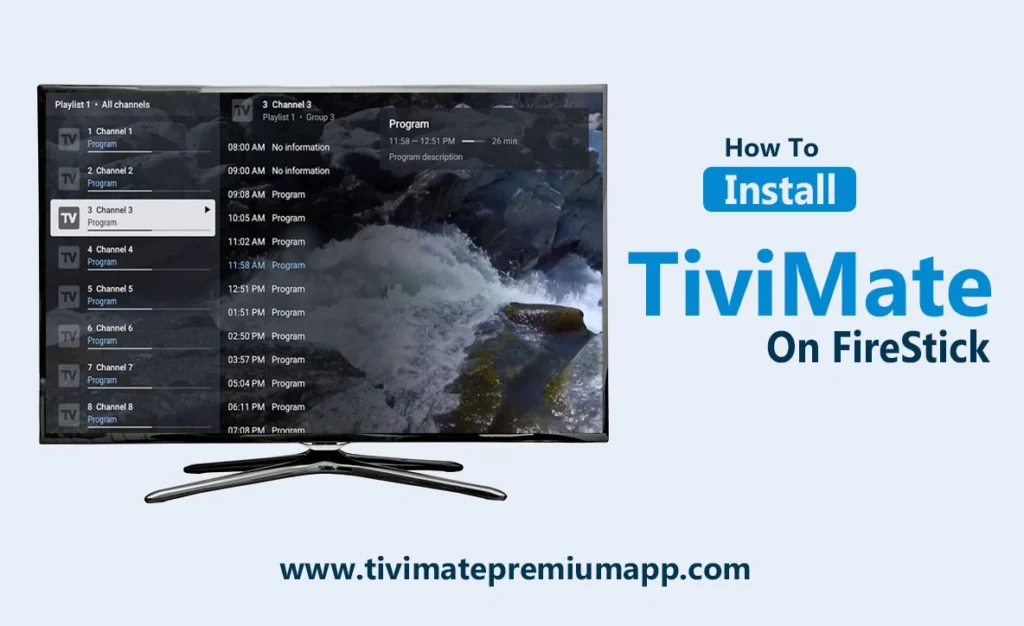
Step 1: Enable Apps from Unknown Sources
- Turn on your FireStick and navigate to the Home Screen.
- Go to Settings.
- Choose My Fire TV.
- Click About, then select Fire TV Stick and tap it seven times to enable Developer Options.
- Return to the My Fire TV menu and select Developer Options.
- Click on Apps from Unknown Sources and turn it ON.
Step 2: Install the Downloader App
- Navigate to the Home Screen and select Find → Search.
- Enter ‘Downloader‘ in the search bar and choose it from the results.
- Click Download and wait for the installation to finish.
- Open Downloader and grant necessary permissions when prompted.
Step 3: Download & Install TiviMate APK
- Open Downloader and select the Home tab.
- Click on the URL bar and enter the following URL
bit.ly/fsh-downloads
- Click Go and wait for the APK file to download.
- After downloading, click Install and wait for the process to complete.
- Click Done, then Delete the APK file to free up storage space.
How to Set Up TiviMate on FireStick
Once installed, follow these steps to configure TiviMate IPTV Player with your IPTV provider.
Step 1: Open TiviMate
- Long-press the Home button on your FireStick remote.
- Click Apps and select TiviMate from the list.
Step 2: Add IPTV Playlist
- Open TiviMate IPTV Player.
- Click “Add Playlist”.
- Select your playlist type:
- M3U URL (Most common IPTV format)
- Xtream Codes API (Requires username & password)
- Stalker Portal (For specific IPTV services)
- Enter the M3U link provided by your IPTV provider.
- Click Next and wait for the playlist to load.
- Name your playlist and click Done.
Free IPTV Playlist: If you don’t have an IPTV subscription, use this public M3U URL for free IPTV channels:
https://iptv-org.github.io/iptv/index.m3u
Step 3: Set Up EPG (Electronic Program Guide)
- Open TiviMate and go to Settings.
- Select TV Guide and enter the EPG URL provided by your IPTV provider.
- Click Next, then Done
How to Get TiviMate Premium?
While the free version of TiviMate offers basic features, the Premium version unlocks additional features like multi-screen support, recording, and UI customization.
TiviMate Premium Cost
- $9.99 per year (Up to 5 devices)
- $33.99 for a lifetime license
To purchase TiviMate Premium, you need to use the TiviMate Companion App (available only on Android devices).
How to Subscribe to TiviMate Premium
- Download the TiviMate Companion App from the Google Play Store on your Android device.
- Launch the app and sign up for an account.
- Then, purchase a Premium Subscription.
- Open TiviMate on FireStick and go to Settings → Unlock Premium.
- Log in with your credentials to activate Premium features.
Troubleshooting & Common Fixes
1. TiviMate App Not Working on FireStick?
- Verify your internet connection.
- Restart your FireStick and reopen TiviMate.
- Verify that you have the latest version of the app installed.
- Use a VPN to bypass geo-blocks.
2. No Channels Appearing?
- Confirm you entered the correct M3U URL.
- Ensure your IPTV subscription is active.
- Restart TiviMate and reload the playlist.
3. EPG (TV Guide) Not Updating?
- Manually update EPG under Settings > TV Guide.
- Confirm the correct EPG URL is entered.
Best TiviMate Alternatives
If you’re looking for TiviMate alternatives, here are some of the best IPTV players for FireStick:
- IPTV Smarters Pro
- Perfect Player IPTV
- XCIPTV Player
- Televizo IPTV Player
- OTT Navigator IPTV
Conclusion
TiviMate is one of the best IPTV players for Amazon FireStick, offering a customizable, smooth, and feature-rich streaming experience. Whether using the free or premium version, TiviMate provides excellent IPTV support with EPG integration, recording features, and multi-screen viewing.
With this guide, you’ll be able to efficiently install, set up, and enhance TiviMate on your FireStick. Make the most of your IPTV subscriptions and live TV channels using this intuitive and feature-rich IPTV player.