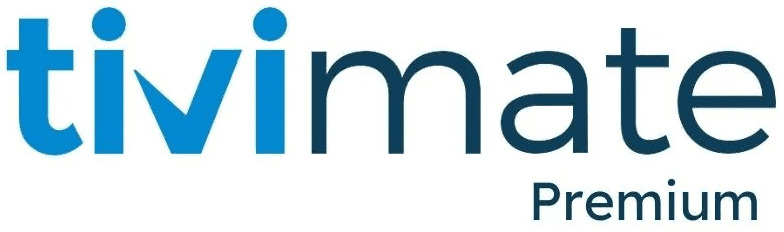How to Optimize Your TiviMate Account Settings in 2025?
TiviMate IPTV Player is one of the most popular and feature-packed applications for IPTV users, allowing you to stream live channels, manage playlists, and customize your viewing experience. In this comprehensive guide, we’ll walk you through every aspect of TiviMate account settings, including TiviMate settings, recommended configurations, tivimate premium account free benefits, and pro tips to enhance your streaming. Whether you are configuring it for the initial setup or seeking expert advice to optimize your usage, this guide provides all the essential information you require.
Why TiviMate?
Before we dive into the settings, it’s important to understand why TiviMate stands out in the IPTV world:
- User-Friendly Interface: TiviMate offers an intuitive interface, making navigation smooth and effortless.
- Customizable Options: From managing playlists to tweaking channel preferences, you have control over nearly every aspect of your viewing experience.
- Premium Features: With TiviMate Premium, you unlock advanced options like multi-playlist support, recording, and data backup.
- Compatibility: TiviMate works seamlessly across various devices such as Android TV, Firestick, and Android-powered set-top boxes.

Now, let’s break down the various account settings and configurations step-by-step to maximize your streaming experience.
1. Default Remote TiviMate Account Settings
Understanding the default remote control functionality is essential for navigating TiviMate efficiently. Here’s a breakdown of how your remote works with the app:
Guide Navigation
- Select Button: Plays the selected channel or schedules a recording for future shows.
- Outer Ring Navigation:
- Up: Moves channel selection up. If on channel 1, it loops back to the last channel when scrolling.
- Down: Moves channel selection down. If on the last channel, it loops back to channel 1.
- Left: Goes backward in the guide timeline (works only if your provider offers a catch-up feature).
- Right: Advances the guide timeline.
- Back Button: Displays group categories. Use the right ring button to access the full guide without selecting a group.
- RW/FF Buttons: Pages up or down in the guide.
Live TV (While Watching a Channel)
- Select Button: Opens the previous 10 channels (short press). For options like pause or recording, press and hold.
- Outer Ring Navigation:
- Up: Switches to the next channel.
- Down: Switches to the previous channel.
- Left: Opens the side guide (channel list without previews). Use the back button or select to return to the current channel.
- Right: Returns to the previously watched channel.
- Menu Button: Brings up the options menu for playback controls and customizations.
2. General Settings: Essential Tweaks
TiviMate’s general settings help optimize your app’s behavior and ensure a smooth user experience. Here’s how to configure them:
- Auto Start on Boot: Automatically launches TiviMate when your device powers on.
- Auto Start on Wake: Opens TiviMate when your device wakes up from sleep mode.
- Resume Last Channel: Automatically starts playing the last channel you were watching when you open the app.
- Backup and Restore:
- Backup Data: Select a folder to store your backup (ensure you allow permissions).
- Restore Data: Choose from options like URL, clipboard, or local backups.
3. Playlist Management: Organizing Your Channels
Playlists are at the heart of your IPTV experience. Managing them effectively can improve your streaming experience:
- Show Playlist: Turn on/off playlists as needed.
- Update Playlists Automatically: Enable auto-update to keep your channels current whenever the app starts.
- Manage Groups:
- Organize Groups: You can arrange them alphabetically, by provider sequence, or manually based on your preference.
- Hide/Show Groups: Turn off groups you don’t want to clutter your guide.
- Add Playlists: Use M3U URLs or Xtream Codes to integrate new playlists.
- Reorder Playlists: If you have multiple playlists, arrange them manually for quick access.
Recommended Settings for Playlists
- Logos Priority: Set to “Prefer logos from playlist” for accurate channel logos.
- Refresh Playlist at Startup: Activate this option to guarantee access to the most recent channels and programming schedules.
- Catch-Up Settings: Enable only if your provider supports catch-up TV features.
4. TV Guide (EPG) Settings: Fine-Tuning Your Experience
The TV Guide (EPG) is where you’ll spend most of your time navigating through channels and programs. Here’s how to configure it for optimal performance:
- TV Guide Sources: Add or edit your EPG URLs as required. Ensure your provider supports EPG.
- Past Days to Keep: Set this to 1 day unless you use the catch-up feature. More days can increase load time.
- Update Frequency: Set the update interval to 4 hours for real-time schedule accuracy.
- Preview: Turn on channel previews to see a small live window while scrolling through the guide.
- Channel Sorting: Choose between playlist order, alphabetical, or most-watched.
Pro Tip: If your guide doesn’t load correctly, manually refresh it by selecting “Update TV Guide” from the settings menu.
5. TiviMate Premium Account: Unlock Advanced Features
Switching to TiviMate Premium offers a suite of enhanced features that enhance your IPTV viewing experience. Here’s how to upgrade and the benefits you’ll receive:
How to Upgrade
- Download the TiviMate Companion App on an Android device.
- Use your Google account to purchase the premium subscription.
- Link your subscription to your TiviMate app.
Premium Features
- Multi-Playlist Capability: Simultaneously add and control various playlists.
- Favorites Organization: Conveniently manage and quickly access your preferred channels.
- Recording and Catch-Up: Schedule recordings and access past programs (if your provider supports these features).
- Customizable Interface: Adjust font sizes, colors, and logos for a tailored experience.
- Data Backup and Restoration: Keep your playlists and settings secure across multiple devices.
- Parental Controls: Limit access to content by ratings or block specific channels/groups.
Pro Tip: Avoid purchasing from third-party resellers. Always upgrade through official channels for security and reliability.
6. Recommended TiviMate Settings for Optimal Streaming
Here are some key settings to ensure the best performance:
Playlists
- Turn off groups you don’t use to declutter your guide.
- Set logos priority to “Prefer logos from EPG” for better display.
EPG
- Set “Past Days to Keep” to 1 (or higher if using catch-up).
- Store program descriptions for detailed schedules.
- Set update intervals to 4 hours and enable updates on app start.
TV Guide
- Enable previews and channel name editor for a clean look.
- Turn off channel numbers if they don’t match your tivimate playlist.
Favorites
- Add your most-watched channels to favorites for easy access.
- Customize channel names or reassign EPG if necessary.
7. Troubleshooting and Pro Tips
If you encounter any issues or want to enhance your setup further, consider these tips:
- Buffering Issues: Increase buffer size under playback settings or switch to a wired connection for stable streaming.
- Missing Channels: Manually update the playlist or check if the provider has changed the URL.
- EPG Mismatch: Use the TV guide offset option to sync schedules with your channels.
- Slow Loading: Reduce the number of days stored in the EPG or disable unnecessary groups.
Final Thoughts
Configuring and fine-tuning your TiviMate account settings is crucial to fully leveraging the app’s capabilities. From organizing playlists to upgrading to premium for advanced features, TiviMate offers incredible flexibility for IPTV enthusiasts. By adhering to this guide, you’ll enhance your streaming experience and ensure seamless, uninterrupted playback.