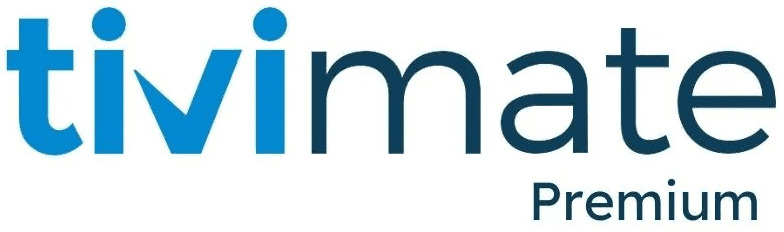TiviMate for Windows
Download the ZIP file
Download and Install TiviMate Windows
1. Download an Android Emulator
To begin, you need an Android emulator to create an environment where TiviMate can run on Windows. Here are three popular emulators that are highly compatible with TiviMate:
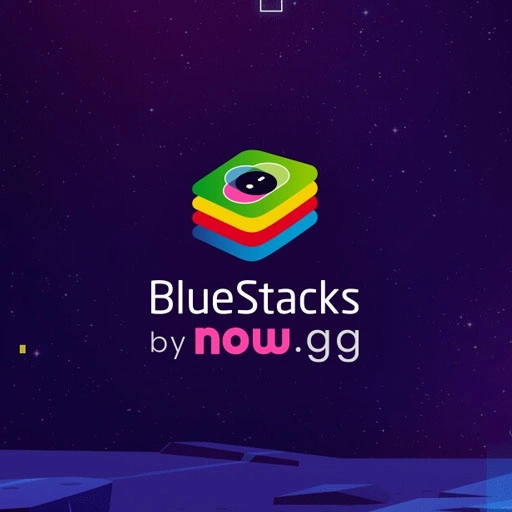
BlueStacks: One of the most widely used Android emulators, ideal for running apps like TiviMate on your Windows PC.

NoxPlayer: Known for its gaming capabilities, NoxPlayer also works seamlessly with IPTV apps such as TiviMate.
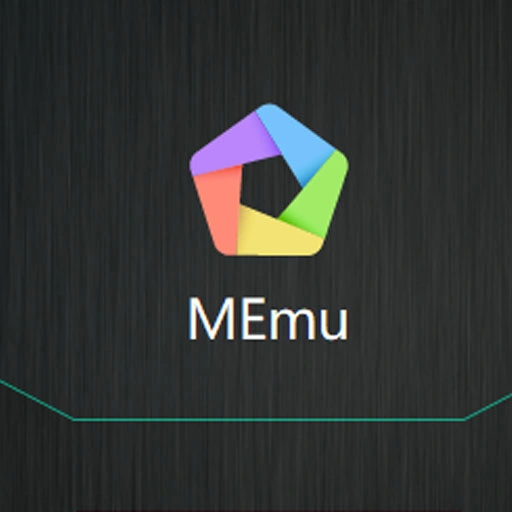
MEmu: A lightweight and efficient emulator that supports a wide variety of Android apps, including TiviMate.
2. Install the Emulator
Once you’ve chosen your emulator, follow these steps:
- Download the zip file from above mentioned button or visit the official website of the emulator (BlueStacks, NoxPlayer, or MEmu).
- Download the installer designed for Windows.
- Run the installer and follow the on-screen instructions to complete the setup process.
3. Set Up the Emulator
After installation, launch the emulator. The initial setup will require you to log in with your Google account. This step is essential to access the Google Play Store, where you can download TiviMate and other apps.
4. Install TiviMate via Google Play Store
Once you’re logged in to your Google account, follow these steps:
- Open the Google Play Store within the emulator.
- Search for TiviMate using the search bar.
- Click Install to download the app onto your emulator.
5. Use TiviMate on Windows
After the installation is complete, you can access TiviMate directly from the emulator’s home screen. From there, you can configure the app:
- Set up your IPTV playlist (e.g., M3U or Xtream codes) to start watching live TV and VOD content.
- Customize TiviMate’s settings to enhance your IPTV experience, just like you would on an Android device.
Alternative Installation Method: Using an APK File
If TiviMate is unavailable in the Play Store for any reason, you can manually install the app by using an APK file:
- Download the TiviMate APK file using the button above, which includes both the APK file and another related file. Alternatively, you can visit the official TiviMate website or a trusted APK provider to obtain the file.
- Open the emulator and simply drag and drop the downloaded APK file to install it.
Frequently Asked Questions
Conclusion
Although TiviMate doesn’t have an official Windows version, using an Android emulator is a simple and effective solution. By following these straightforward steps, you can enjoy TiviMate’s full IPTV functionality on your Windows PC, including live TV, VOD, and EPG support. Whether you choose to install it via the Google Play Store or manually using an APK file, the process is seamless and user-friendly. Download TiviMate MOD APK File and watch your favorite TV Shows for free.