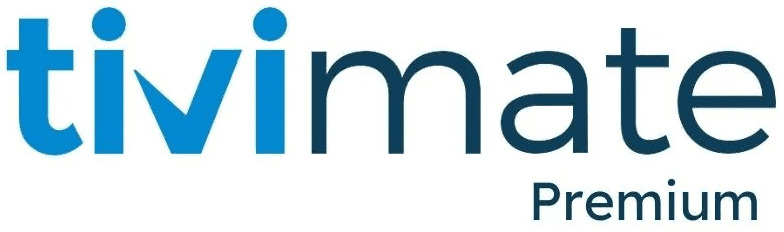How to Start a TiviMate Free Trial
TiviMate is a popular IPTV player designed for Android TV users who want an enhanced streaming experience. It provides a 7-day free trial, giving you opportunity to try its features before selecting a paid subscription. This guide walks you through installing the app, activating the free trial, and managing your subscription to avoid unexpected charges.
Step 1: Installing TiviMate on Your Android TV
Firstly, install the TiviMate by following the below mentioned steps:
- Open the Google Play Store on your Android TV.
- In the search bar you need to enter “TiviMate” and choose the app from the results.
- After that hit the install button and download this app on your device.
- Once you install it, start its setup process.
Step 2: Setting Up Your TiviMate Account
After installation, you’ll need to create an account to access the trial:
- Launch the TiviMate app on your Android TV.
- Follow the guidelines that are displayed on your screen and create your account.
- Add the required details, including your email address and chosen settings.
- Once your account is created, you can proceed to activate the free trial.
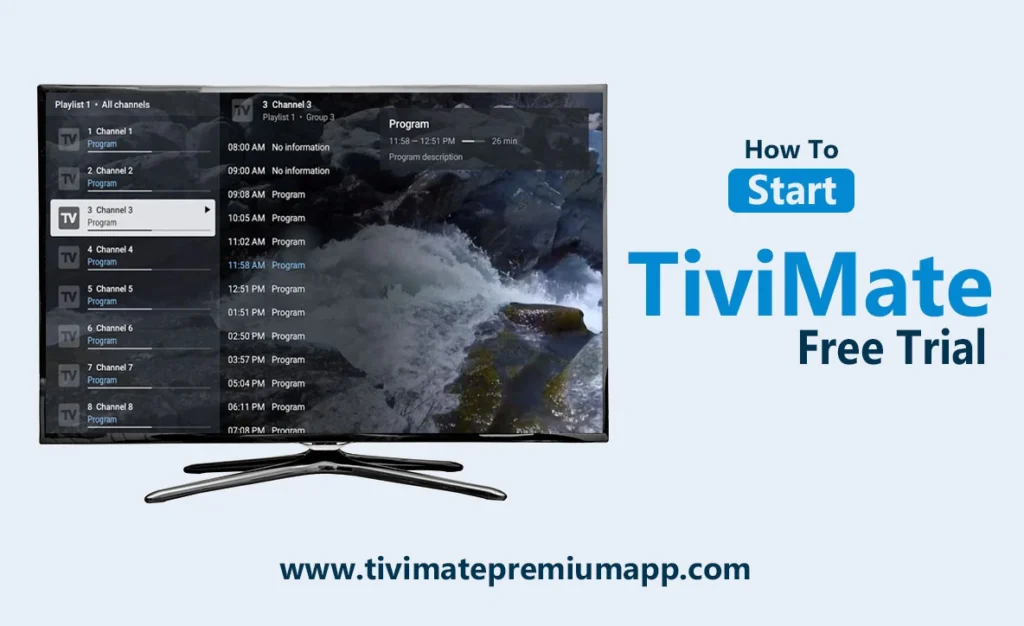
Step 3: Activating the Free Trial
To start your 7-day free trial, follow these steps:
- Navigate to the Subscription section within the TiviMate app.
- Select Start Free 7-Day Trial to activate the trial.
- If your Google Play account lacks a payment method, you’ll be prompted to add one.
- The free trial will begin immediately, giving you full access to TiviMate’s features for seven days.
Note: You won’t be charged during the trial period, but if you don’t cancel before it ends, the subscription will renew automatically.
Step 4: Exploring TiviMate’s Features
During the trial, take time to explore TiviMate’s functionalities, including:
- Customizable Interface: Adjust layouts, themes, and menus.
- EPG (Electronic Program Guide): View program schedules for supported IPTV services.
- Multi-View Support: Watch multiple channels simultaneously (if supported by your provider).
- Playback Controls: Pause, rewind, or fast-forward live TV streams.
This is your opportunity to decide whether TiviMate fits your streaming needs before the trial expires.
Step 5: Managing or Cancelling Your Subscription
If you decide to keep using TiviMate, your subscription will renew automatically once the trial ends. To avoid any charges, be sure before the trial period ends, the subscription must be cancel.
How to Cancel TiviMate Subscription on Android TV
- Launch the Google Play Store on your Android TV.
- Now in the upper right corner, click on profile icon.
- Navigate to Payments & Subscriptions > Subscriptions.
- Find TiviMate in the list of active subscriptions.
- Choose “Cancel Subscription” and verify cancellation using the on-screen prompts.
Tip: Always check your active subscriptions if you frequently try different apps with free trials. This helps avoid unwanted charges.
Final Thoughts
TiviMate’s 7-day free trial gives you full access to its features, helping you decide whether it’s the right IPTV player for your needs. By following these steps, you can install the app, activate the trial, and manage your subscription easily. If you enjoy the service, you can continue with a paid plan; if not, remember to cancel before the trial period ends.