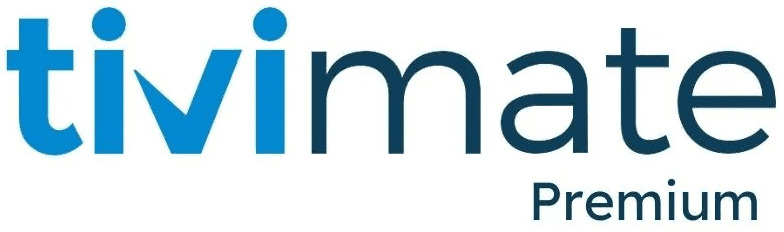TiviMate Recording | Complete Setup Guide And Tips
In today’s busy world, it’s easy to miss your favorite TV shows, sports events, or movies due to packed schedules. Luckily, TiviMate Recording offers a simple solution to never miss a moment. Whether you’re a cord-cutter or an IPTV fan, this feature allows you to save your favorite content and watch it whenever it suits you. This guide covers everything you need to know about Recording of tivimate, from setup to advanced features and tips to get the most out of it in 2024.
What is TiviMate Recording?
TiviMate is a popular IPTV player available for Android devices, Firestick, and other streaming platforms. Its recording functionality is a game-changer, allowing users to record live TV shows, movies, and events directly onto their device or external storage. TiviMate Recording ensures you never miss important live events or must-watch shows. Whether it’s a live sports match, a season finale, or an exclusive documentary, TiviMate ensures you can enjoy your favorite content on your own schedule.
Key Features of TiviMate Recording
It provides a variety of advanced features aimed at improving your viewing experience. Here are the key highlights:
- Scheduled Recording: Set recordings ahead of time for your favorite shows or events.
- Series Recording: Automatically record every episode of a TV series without needing to schedule each one.
- Manual Recording: Instantly record live TV at the touch of a button.
- Storage Management: Save recordings to your device or external storage like USB drives.
- Time-Shifting: Pause, rewind, or skip ahead on both live TV and recorded content.
- Multi-Device Playback: View your recordings on various devices like smartphones, tablets, or smart TVs.
- Offline Viewing: Watch your recordings anytime, even without an internet connection.
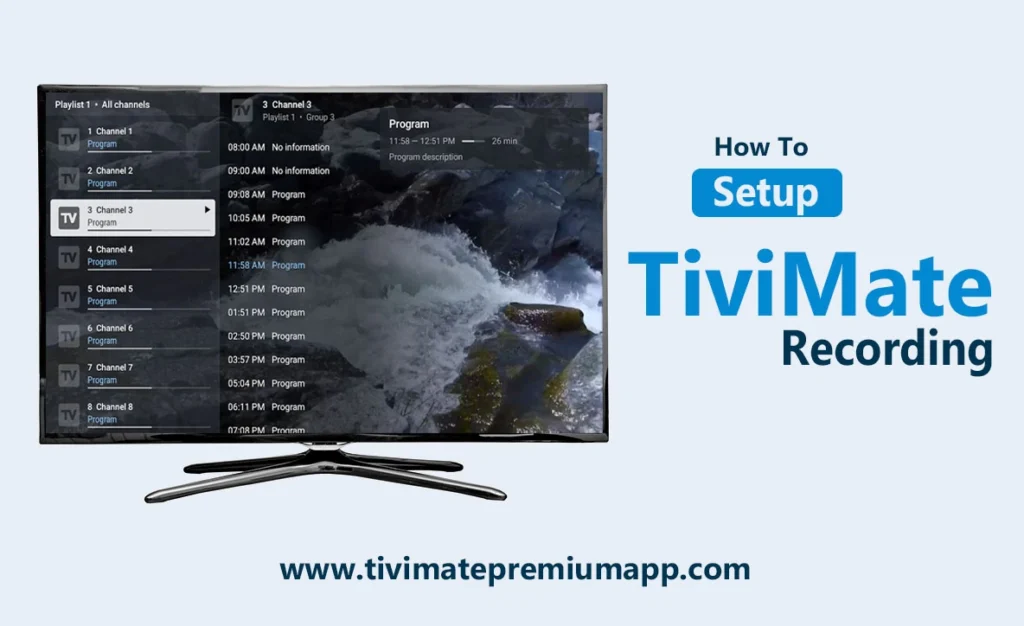
How to Set Up TiviMate Recording (Step-by-Step)
Getting started with TiviMate Recording is easy. Follow these simple steps to set it up:
Step 1: Install TiviMate
- Download the TiviMate app from the Google Play Store or a trusted source.
- Launch the app and sign in if you’re using the premium version.
Step 2: Add Your IPTV Service
- Go to Settings > Playlists and add your IPTV provider’s playlist.
- Ensure your IPTV subscription supports recording, especially if you need multiple connections.
Step 3: Access Recording Settings
- Navigate to Settings > Other > Recording.
- Select your desired Recording Folder to choose where your content will be stored.
Step 4: Choose Storage Location
- Internal Storage: Ideal for users with enough space on their devices.
- External Storage: Opt for a USB drive or external hard drive to store larger recordings. (For Firestick, access the Files app for permission.)
Step 5: Start Recording
- Browse through your channel list and pick the show or event you want to record.
- Click the Record button for instant recording or schedule it for later.
Step 6: Manage Your Recordings
- Access your saved recordings under the Recordings section in TiviMate.
- Manage your recordings by playing, deleting, or organizing them as needed.
Advanced Tips for Recording TiviMate
To maximize your TiviMate Recording experience, try these expert tips:
- Use External Storage: Save recordings to a USB drive or external hard drive to avoid using up your device’s storage space.
- Optimize Recording Quality: Adjust video quality settings to find a balance between storage space and playback quality.
- Set Recurring Recordings: Never miss an episode by enabling series recording for your favorite shows.
- Enable Time-Shifting: Pause live TV and pick up where you left off later.
- Upgrade to TiviMate Premium: Unlock advanced features like enhanced EPG guides, catch-up TV, and support for multiple playlists.
Benefits of TiviMate Recording
- Convenience: Watch your shows at a time that works for you.
- Ad-Free Viewing: Skip commercials during playback for an uninterrupted experience.
- Offline Access: Enjoy your saved content without needing an internet connection.
- Multi-Device Compatibility: Enjoy your recordings on devices like smartphones, tablets, or smart TVs.
- Cost-Effective: Save money by recording your favorite content instead of paying for on-demand streaming services.
Troubleshooting Common Issues
While TiviMate Recording is typically reliable, you may run into a few issues. Here are solutions to common problems:
- Recording Failures:
- Check your internet connection.
- Ensure your IPTV provider supports recording and provides enough connections.
- Storage Issues:
- Clear up space on your device or choose external storage for your recordings.
- For Firestick users, ensure access is granted via the Files app.
- Playback Problems:
- Ensure the recording is compatible with your device.
- Update TiviMate to the latest version.
- Firestick-Specific Issues:
- Use a USB hub or OTG cable to connect both a keyboard and external storage.
- Follow the system picker process to grant TiviMate access to external storage.
Conclusion
TiviMate Recording is a powerful tool that enhances your IPTV experience. Thanks to its user-friendly interface, versatile recording options, and advanced features, it’s the ideal solution for anyone who wants to enjoy their favorite content on their own schedule. By following this guide, you’ll be able to set up and optimize Recording for a smooth and enjoyable viewing experience in 2024.
Whether you’re a casual viewer or an avid IPTV user, This Recording ensures that you’ll never miss a moment of your favorite shows. Follow these simple steps and start recording today!